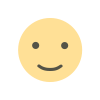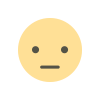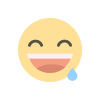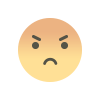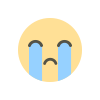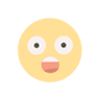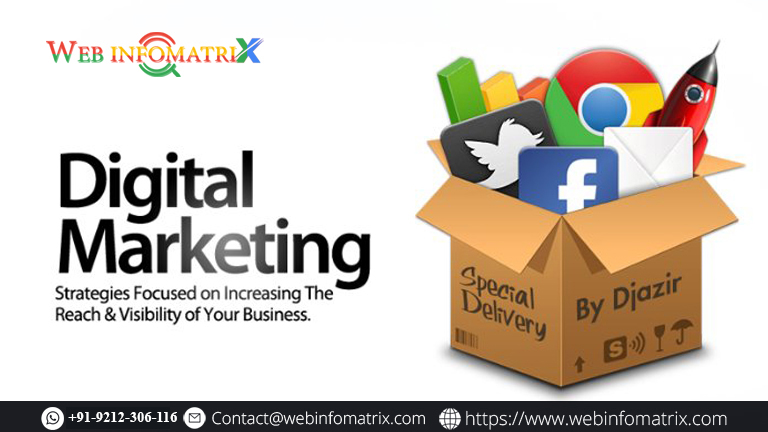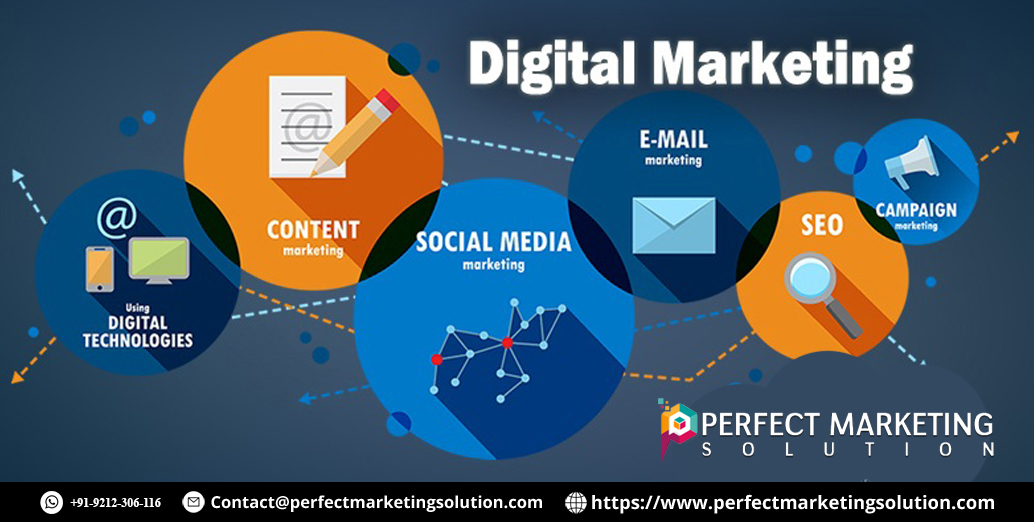Top Methods to Recover Accidentally Deleted Pictures from SD Card
Recover Accidentally Deleted Pictures from SD Card

Accidentally deleting photos from an SD card can be a nightmare, especially when those images hold valuable memories or critical data. But don't panic just yet! In many cases, deleted pictures are not permanently gone—they can still be recovered if you act quickly and follow the right steps to recover accidentally deleted pictures from SD card.
In this guide, we’ll walk you through how to recover recently deleted photos from sd card, including the tools you’ll need, common mistakes to avoid, and tips to maximize your recovery success.
Why Do Photos Get Deleted from SD Cards?
Before diving into recovery methods, let’s explore common reasons photos are deleted from SD cards:
-
Accidental deletion by pressing the wrong button or formatting the card.
-
Virus or malware attacks that delete or hide files.
-
Faulty SD cards that stop saving or displaying files properly.
No matter the cause, the good news is that deleted pictures can often be recovered, especially if new data hasn’t overwritten them.
What to Do Immediately After Deleting Photos
If you’ve accidentally deleted pictures from your SD card, follow these urgent steps:
Stop using the SD Card Immediately.
-
Avoid taking new photos or transferring files to/from the card.
-
New data may overwrite deleted files, making them more difficult or impossible to recover.
-
Remove the SD card safely from your device (camera, phone, etc.).
Methods to Recover Accidentally Deleted Pictures from SD Card
Here are both free and Pro soluton that can help restore your deleted pictures:
Important First Step: Stop Using the SD Card
Once you realize you have deleted a photo, stop using the SD card immediately. New data files can overwrite the lost files, making recovery not possible.
Manual Recovery Methods (Without Software)
1. Check Recycle Bin (if data were lost from SD card while connected to a PC)
If you lost the files from the SD card while it was connected to Windows PC:
-
Open Recycle Bin.
-
Look for your deleted pictures.
-
Right-click → Restore to recover them.
Note: This only works if the files were deleted while the card was connected and deleted via File Explorer.
Recover Accidentally Deleted Pictures from SD Card via Restore from Backups
If you have backups enabled, check:
-
Google Photos or iCloud (if you synced the SD card at some point).
-
Windows History (Control Panel > File History)
-
Backup software like Acronis, Macrium Reflect, etc.
Use Command Prompt (Windows) to Recover Recently Deleted Photos from SD Card
You can try the attrib command to recover hidden data files. This doesn't recover permanently deleted pictures but helps if they’re just hidden/corrupted.
-
Open Command Prompt as Administrator.
-
Type the following: attrib -h -r -s /s /d X:\*.*
-
Change X to your SD card drive letter.
-
It will attempt to unhide & restore access to any hidden system files.
If that Fails: Using a Hard Drive Data Recovery Software
If manual methods do not work, the best option is to use a hard drive recovery tool. This application is the easiest and most effective way to recover recently deleted photos from an sd card. It is a very reliable solution for those who need to recover lost, permanently deleted or formatted data from hard drives of any size. The main advantage of this wizard is that it allows you to preview the data before restoring the information on the drive.
Step-by-Step Process to Recover Permanently Deleted files from SD Card
Let’s walk through the general process using any recovery software.
-
Download the Hard Drive Recovery Tool.
-
Choose partition and click Scan or Formatted Scan tab according to requirement.
-
Display all recovered data in wizard panel
-
Select the Save all data or save deleted option to Save recovered file from HDD at any location
Method 4: Professional Data Recovery Services (For Serious Cases)
If your SD card is damaged, corrupted, or physically broken, software may not work. In that case, you may need to use a professional Best Data Recovery Toolkit. The toolbox is designed for all types of storage drives, including hard drive and solid state drive, USB flash memory, portable drive, memory card, etc. It can also be compatible with E01 forensic image files. No matter, data deleted normally or permanently, drive formatted or reformatted
Common Mistakes to Avoid During Recovery
To prevent further data loss and ensure a higher recovery success rate:
Do not save restored photos back to the same SD card.
-
Avoid using the SD card before restoring.
-
Don’t format or initialize the card unless advised by professionals.
-
Always backup photos regularly to avoid future losses.
How to Prevent Photo Loss in the Future?
Here are some tips to protect your SD card photos and avoid the stress of recovery:
Backup regularly.
-
Using cloud storage (Google Photos,Dropbox) or external hard drives.
-
Eject SD cards properly.
-
Never remove the card while transferring files or the device is turned on.
-
Use reliable SD cards.
-
Choose quality brands like SanDisk, Samsung, or Lexar.
-
Scan for malware.
-
Keep your system clean from viruses that could corrupt or delete files.
-
Avoid filling SD cards to full capacity.
-
Full cards are more prone to file system errors and corruption.
Conclusion
Accidentally deleting photos from an SD card is stressful—but not the end of the world. In many cases, your pictures are still there and can be recovered with the right tools and a bit of patience. Just remember to stop using the card immediately, pick a good recovery tool, and follow the steps to recover accidentally deleted pictures from SD card carefully.
What's Your Reaction?